Social media are increasingly part of people’s daily lives, spending hours and sometimes a good part of the time browsing through them. Whether as a hobby or for professional reasons, the truth is that anyone can create a social network page either with their own name, their company name, or just a decorative name on some specific theme or meme.
Twitter is no different, but unlike some social media, you are not required to use your real name anywhere. Your username can be your own real name or anything else you want to use, even a combination of numbers and random letters. Your only rule is that it must be unique, not offensive, or anything that violates the rules.
The good news is that you can change your Twitter username or handle whenever you want, just go to your account settings.
How long can Twitter usernames and handles be?
- Your username must be between 4 and 15 characters long.
- Your username can have only letters, numbers, and underscores—no spaces are allowed.
Here’s how you can change it on both desktop and mobile:
On the desktop web browser:
- On the left sidebar, click on “More”, go to “Settings and Support” then click on “Settings and Privacy”
- Then click on “Account Information”.
- Click on “Username”.
- In the text box, you can type your new username. If it’s already taken, it will prompt you for a new username and offer some suggestions. Otherwise, you won’t see any error messages.
- Click “Save” and you’re done.
1. Go to “Settings and Privacy” from your left sidebar
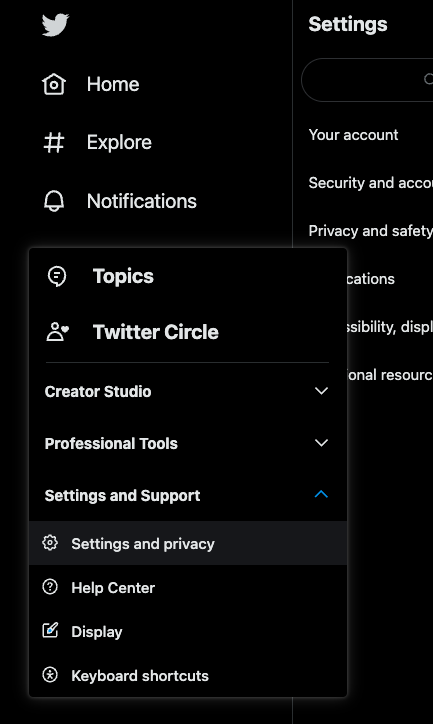
2. Select “Account Information”
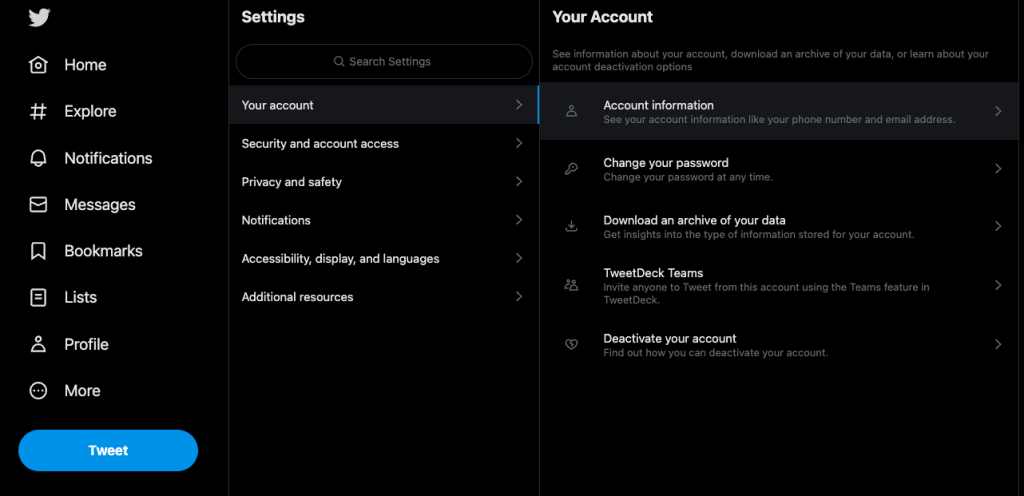
3. Select “Username”
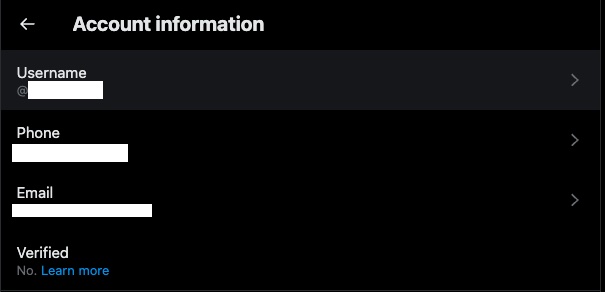
4. Write your new username
If the chosen username is already taken, it will prompt you for a new username and offer some suggestions. Otherwise, you won’t see any error messages.
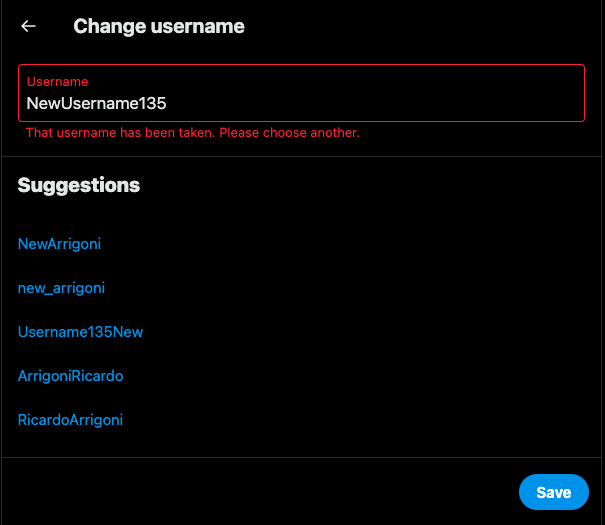
5. Click “Save” and you’re done.
On the Mobile app:
- Click on your profile picture, go to “Settings and Support” then select “Settings and Privacy”
- Then click on “Account Information”.
- Click on “Username”.
- In the text box, you can type your new username. If it’s already taken, it will prompt you for a new username and offer some suggestions. Otherwise, you won’t see any error messages.
- Click “Save” and you’re done.
1. Go to “Settings and Privacy” from your profile icon
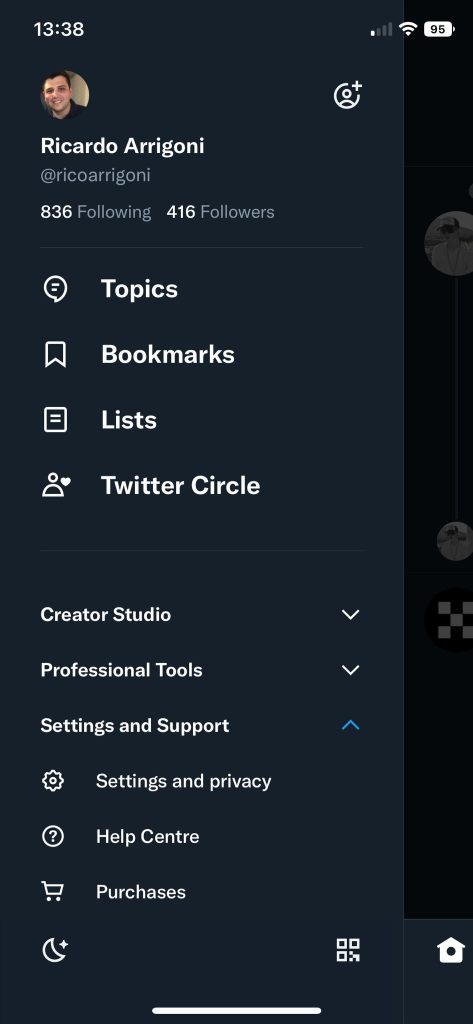
2. Select “Your Account”
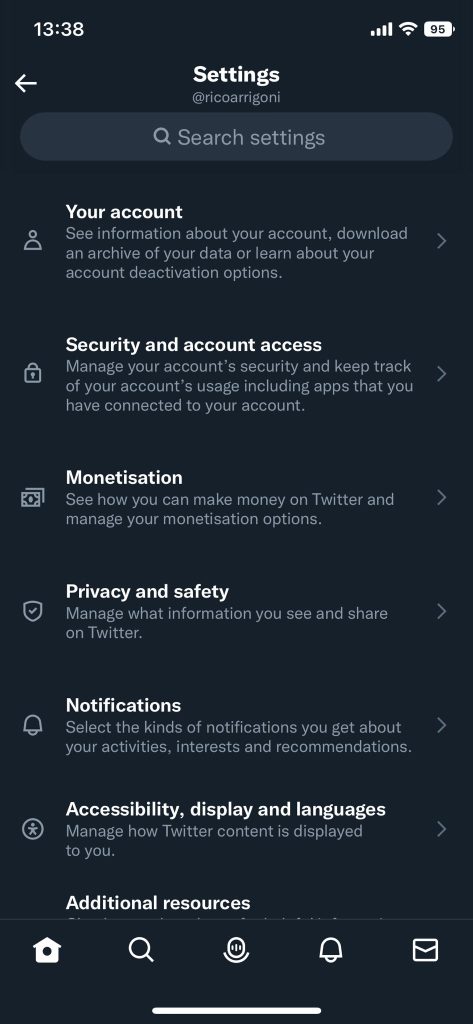
3. Select “Username”
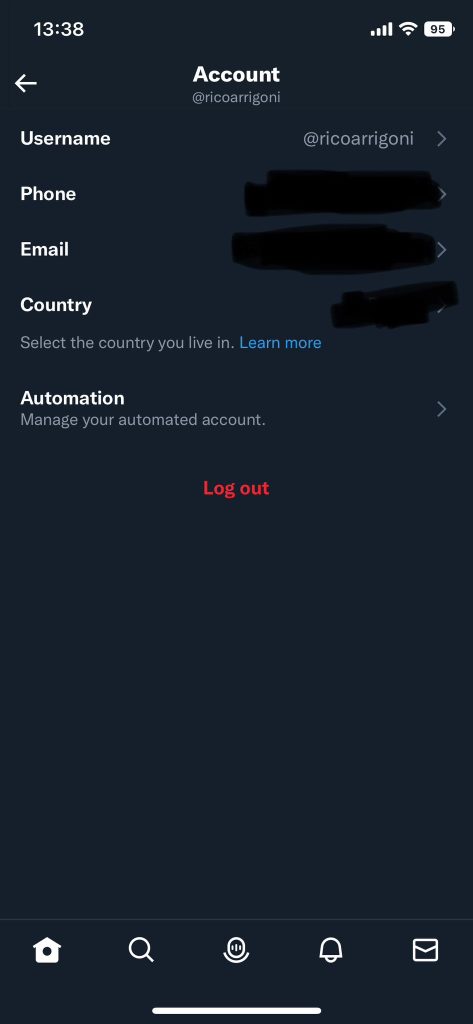
4. Update your username and click on Done
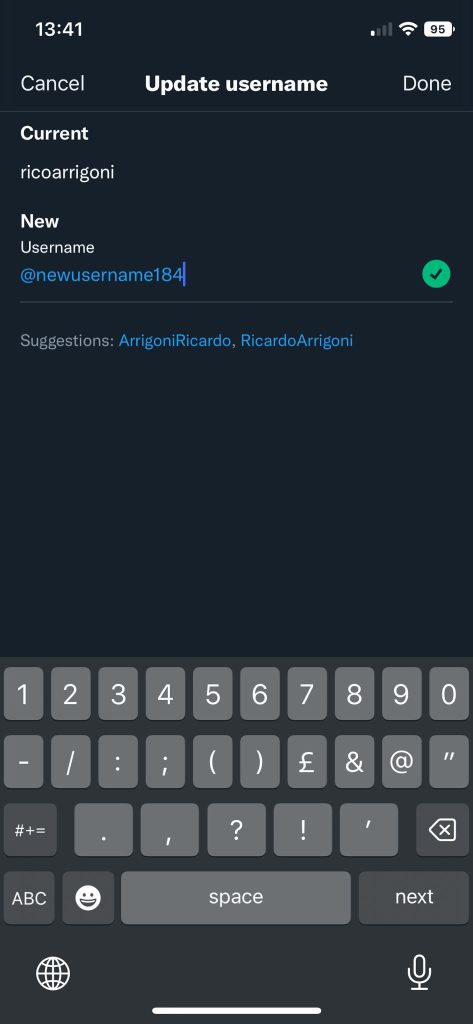
If the username is already taken, it will suggest you a few more options for alternative handles. Otherwise, it’ll show a green checkmark.
Worth noting that, changing your username will not affect your existing followers, Direct Messages, or replies as your followers will simply see your new username next to your profile picture. It’s recommended however that you alert your followers before you change your username so they are aware of this change.
Also, note that once you change your username, your previous username will immediately be available for use by someone else. For more information regarding usernames, please read this article by Twitter itself about username registration.





